Palworld, the popular multiplayer game, has captured the attention of gamers worldwide with its unique blend of creature-catching and base-building mechanics. However, many players have reported issues with the multiplayer functionality.
In this article, we’ll explore the reasons behind the “Palworld multiplayer not working” problem and provide solutions to help you get back into the game with your friends.
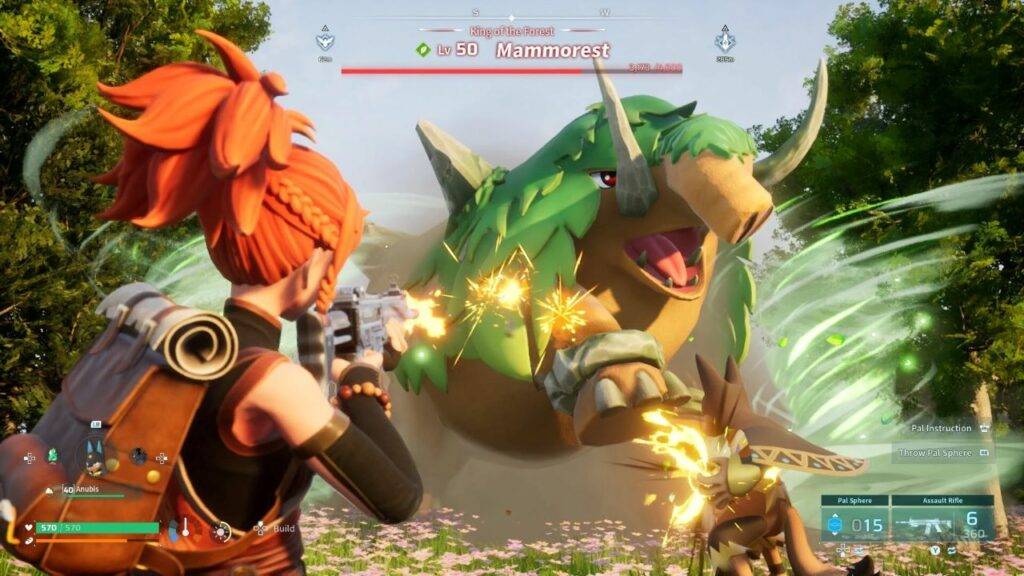
Palworld Multiplayer is Not Working
The primary concern revolves around the “failed to host multiplayer session” message, preventing players from creating online rooms for friends. According to the source, this issue is directly linked to the instability of the game’s servers during peak demand waves following its launch.
“With over 300,000 concurrent Palworld players on Steam alone flooding islands and hunting down Lamballs and Vulphos, infrastructure is buckling to keep up. So the problem ties more directly to needing to scale out servers than any technical fix.”
Why Can’t You Host Multiplayer Games?
Palworld’s immense popularity has led to a surge in demand, pushing the game servers to their limits. This surge in player numbers, especially during peak hours, has caused server instability, resulting in the “failed to host multiplayer session” error. The game’s infrastructure needs to adapt and scale-out servers to accommodate the growing player base.
How to Fix Palworld Multiplayer Not Working?
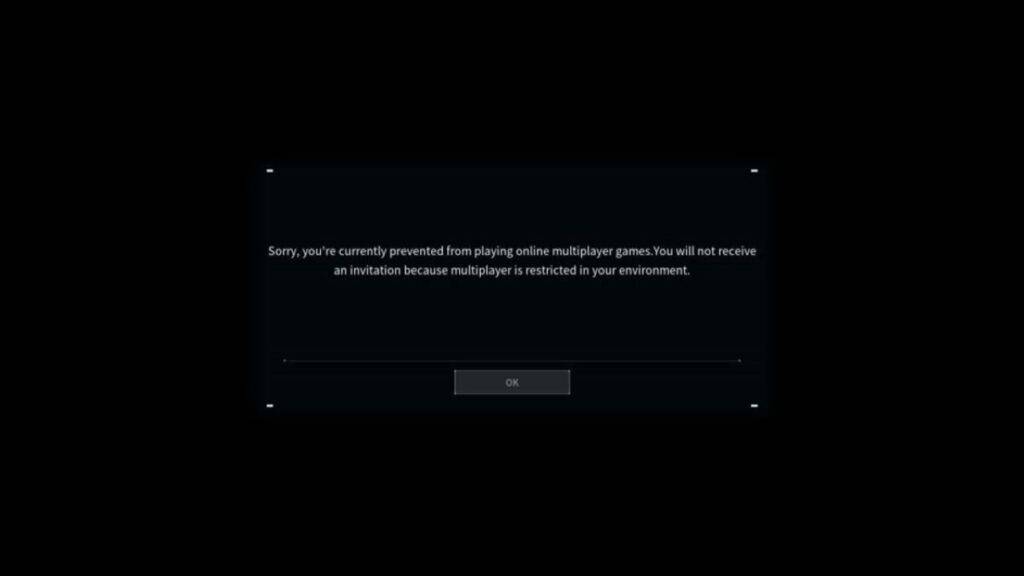
1. Check Server Status
Before troubleshooting your setup, it’s essential to confirm the status of Palworld’s servers. Visit the official Palworld server status page or use reliable sources to get real-time updates on server conditions.
2. Optimize Your Network Connection
Poor internet connectivity can contribute to multiplayer issues. Make sure you have a stable and high-speed internet connection. Consider using a wired connection for more stability and reduced latency.
3. Update Game and Drivers
Ensure that both Palworld and your graphics drivers are up to date. Developers often release patches to address known issues, including multiplayer-related issues. Keeping your software updated can resolve compatibility problems.
4. Configure Firewall and Antivirus Settings
Firewall or antivirus software may sometimes block Palworld’s multiplayer functionality. Check your security software settings and create exceptions for Palworld to ensure uninterrupted multiplayer gameplay.
5. Port Forwarding
For a smoother multiplayer experience, consider port forwarding. Refer to the Official Website for a detailed guide on how to set up port forwarding for Palworld.
6. Use a VPN
In some cases, using a VPN can help bypass regional server issues and improve connectivity. However, be cautious when using VPNs, as they may introduce additional latency.
7. Contact Palworld Support
If the issue persists, reaching out to Palworld’s official support channels is crucial. Please provide them with details about the error message, your system specifications, and any troubleshooting steps you’ve taken. They can offer personalized assistance based on your specific situation.
Palworld Your Device Cannot Be Used to Host
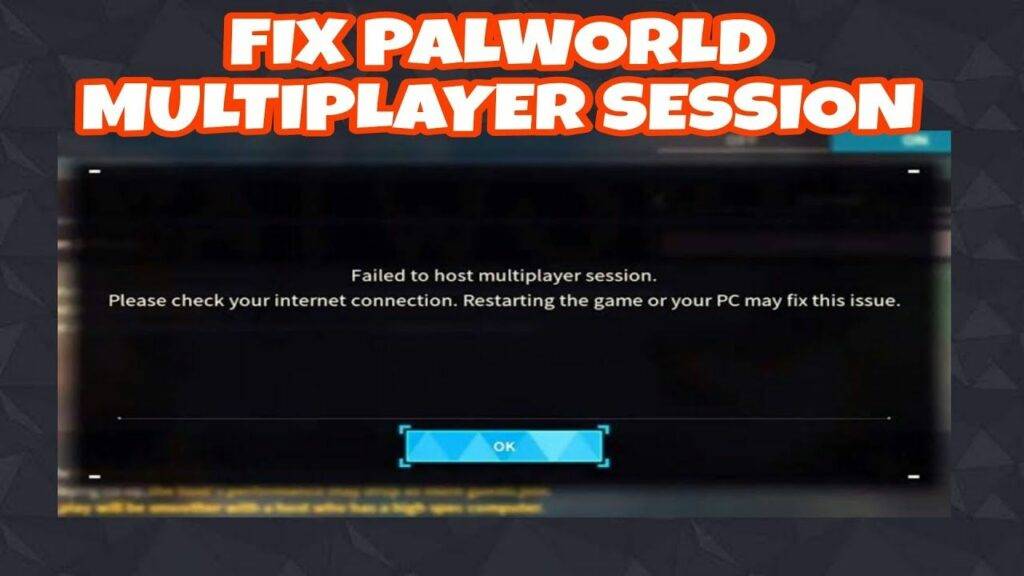
Palworld players encountering the error message “Your device cannot be used to host” often find themselves at a loss. The guide delves into the technical aspects, offering step-by-step solutions. From checking firewall settings to verifying the game files’ integrity, the article covers a range of troubleshooting techniques to help players overcome hosting challenges.


